A virtual guide to Ellibs e-books
This virtual guide shows you how to start using an Ellibs e-book step by step with short tutorial videos.
Your Virtual Guide
Tips for watching tutorial videos
1. Enlarge the virtual guide to full-screen view.
In the top left corner of the virtual guide, there is a two-way arrow button. Click the button to expand the virtual guide to full-screen view. To exit full-screen view, click the button again.
You can also watch the video on the YouTube page. Click the YouTube icon in the lower right corner of the video.
2. Follow the content of the videos using subtitles.
There is no sound in the instructional videos. You can display the captions by clicking on the CC button or the three dots icon. Start the video first, then you can make changes to the caption settings.
3. Adjust the playback speed of the videos.
You can adjust the playback speed of the video from the gear or three dots icon. First, start the video and then you can make changes to the playback speed.
You can also pause the video at any point by clicking on it. To resume playback, click on the video again.
4. Try out Text to Speech function in Chrome browser
Install Chrome extension Speak Subtitles for Youtube. You can use it to listen Youtube subtitles texts.
More information