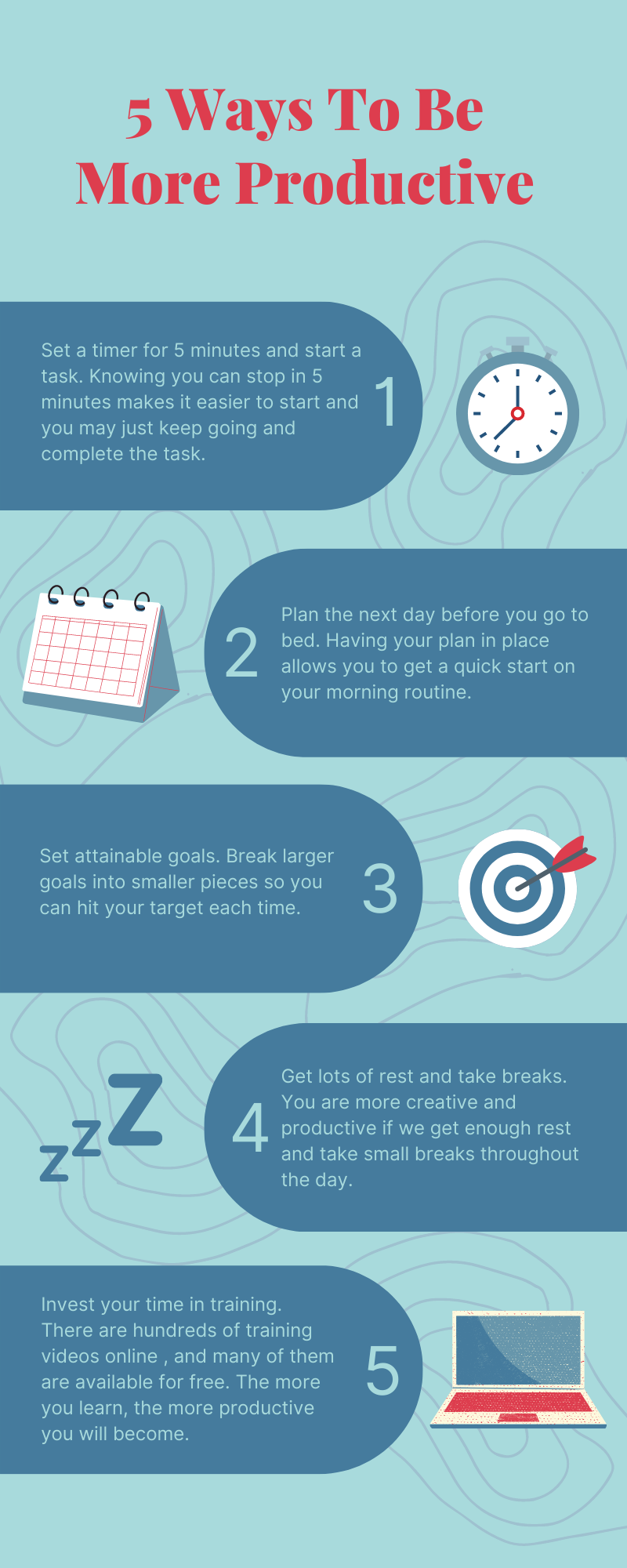Visually impressive communication
An infographic is a visual entity that contains images, text and numbers. An infographic can be thought of as an overview or summary of something larger: it is typically easy to read and interpret at a glance. In an infographic, the amount of explanatory text is minimal, while attractive colour images are at the heart of the infographic. A picture says more than a thousand words – the saying applies well to infographics!
You don’t have to be a graphic designer to create clear and stunning infographics. There are several free programs that make it possible to draw up an infographic on a ready-made template. The first thing you should do is go through the available programs* and check out these things, especially if you want to use a free version:
-
-
- What visual elements can be used?
- Is the number of elements limited?
- How many infographics or other visual outputs can be made with the program?
- Can other people be added as editors?
- How can a ready infographic be shared or printed?
-
Designing an infographic
- Think about what you want to communicate with your infographic.
- Decide a topic and goal for your infographic.
- Collect background information for your infographic. If you have prepared a report from which you want to create an explanatory infographic, underline the main observations and key points of your text to create the content for your infographic.
- Consider what kind of images or icons support the text in the infographic.
- For example, think about how you present the data of your research or other things depicted by numbers in your infographic.
Creating an infographic
- Select the infographic program you wish to use to create your own infographic.
- Choose a template to just add your text to or start building an infographic from scratch.
- Select elements from the program menus and add them by clicking or dragging on the infographic template.
- Press and hold the left mouse button to move the element.
- Reduce or enlarge the element by grasping the edge of the image frame.
- Add texts in the same way as elements.
- Change the background, text and element colours if you wish.
- Share the finished infographic directly from the program using the share link and/or download the infographic as a PDF file to your device.
*Free infographic programs
Infographic programs open in a new tab when you click on the program name.
Canva
Tutorials for using Canva
Venngage
Videotutorials for using Venngage
Piktochart
Videotutorials for using Piktochart
Infogram
Videotutorials for using Infogram
Free image banks
In the image banks, you can search for copyright-free images and videos to colour your own works.
The image on the right is of Canva’s ready-made design template Blue Green Illustrated 5 Productivity Tips and Tricks Infographic.