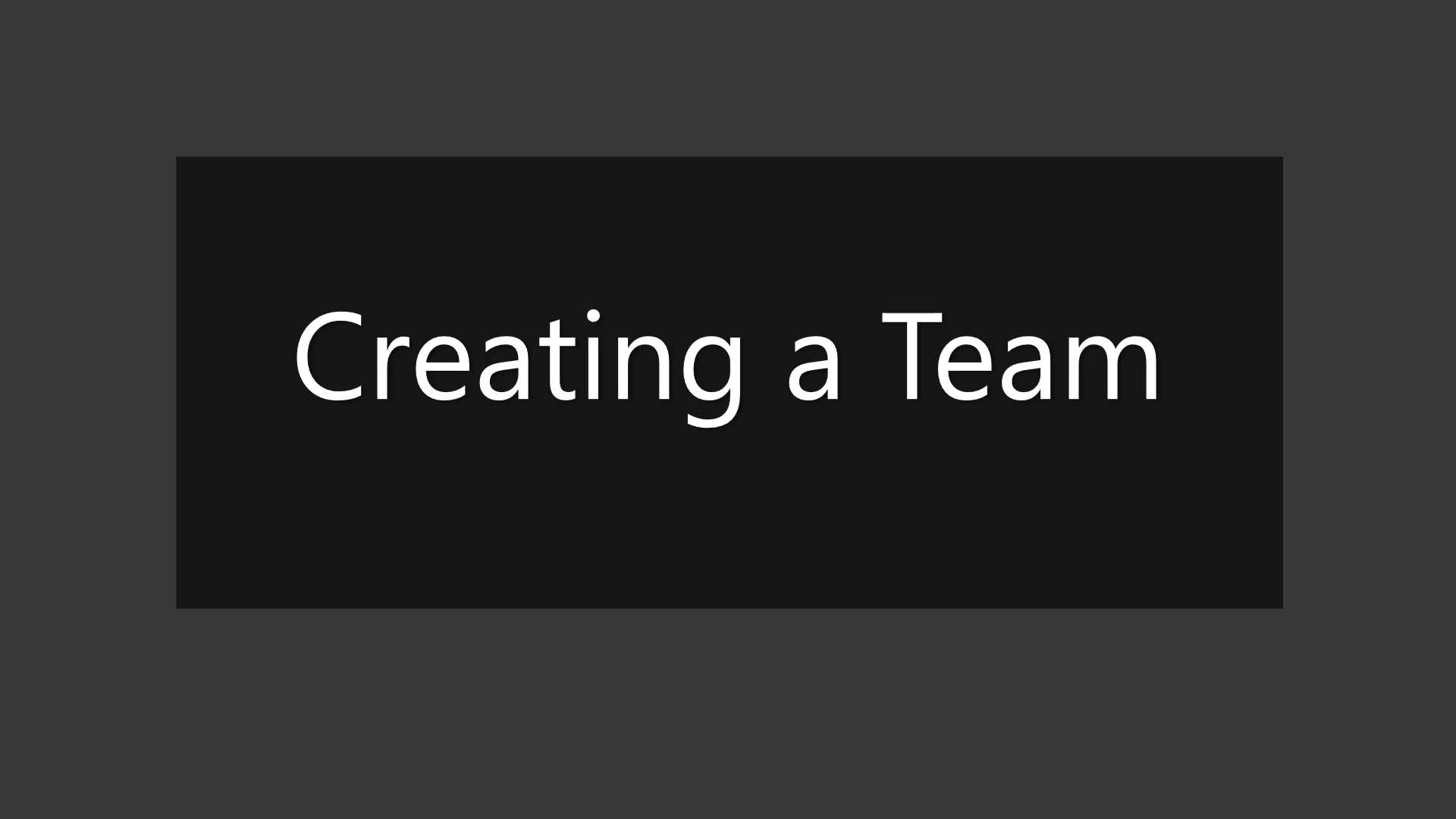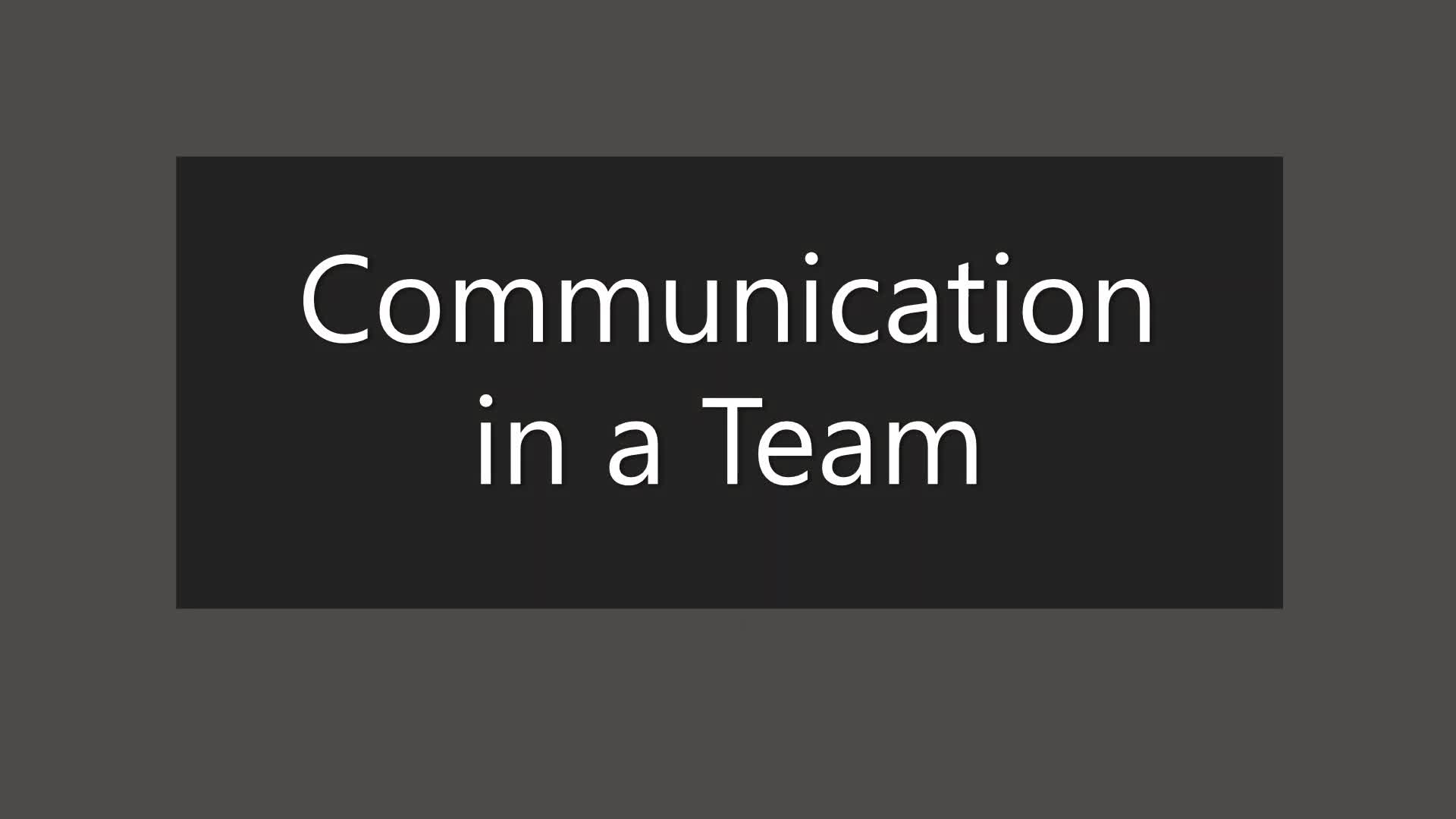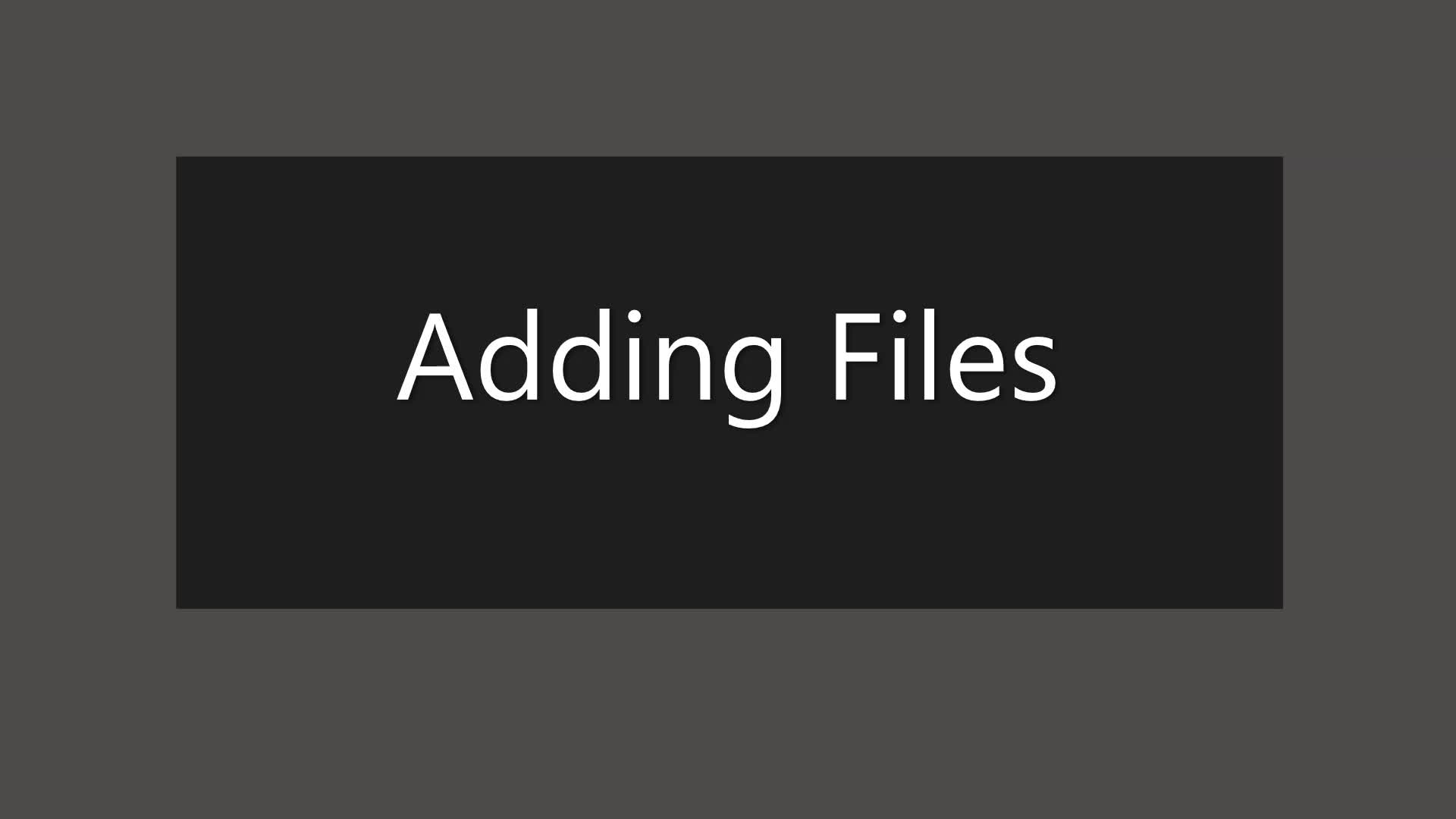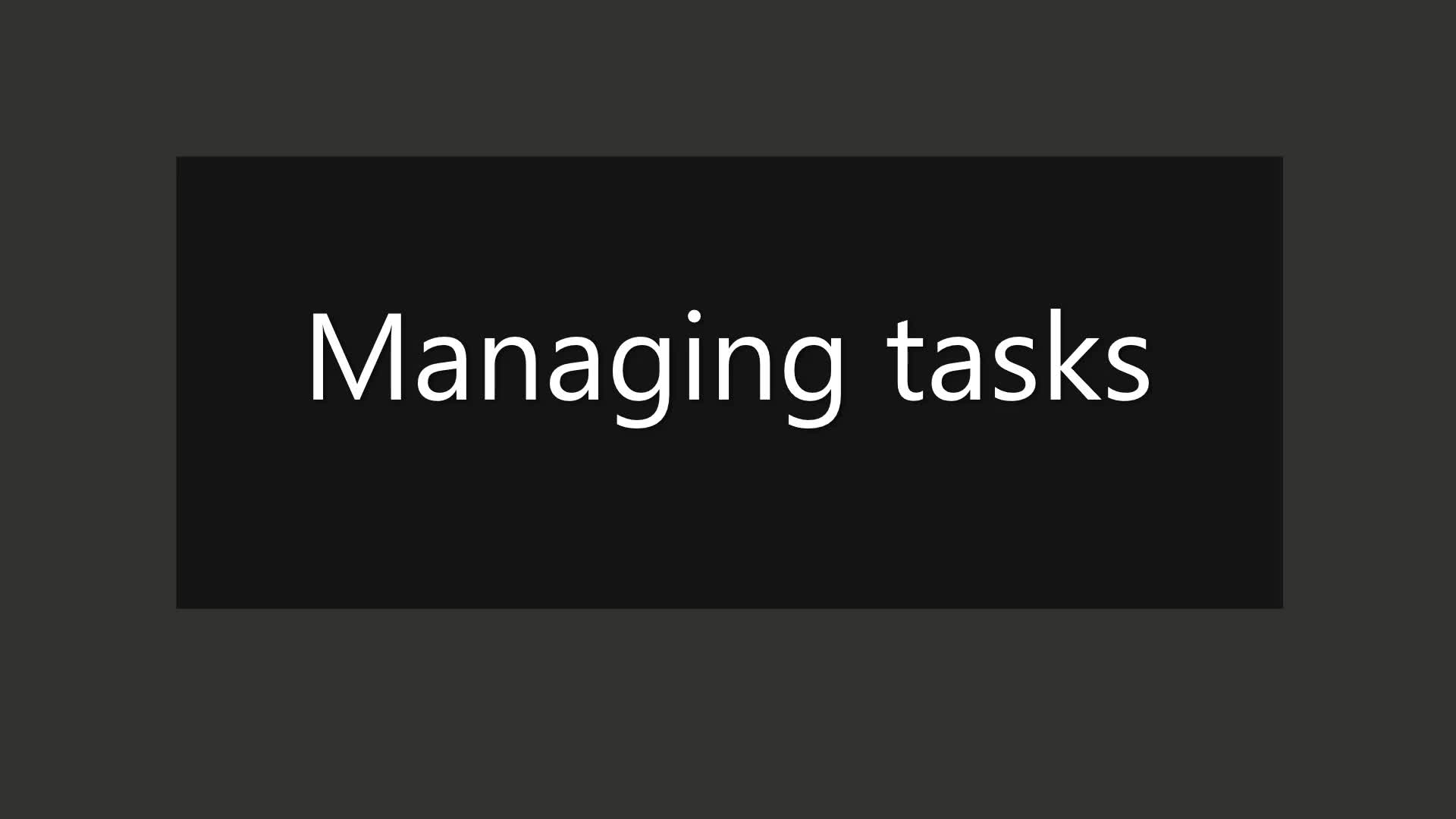Effective work in a team
When a larger group assignment or a longer project starts, it is a good idea to set up a team to work in Microsoft Teams. Then all communication, file sharing and editing, and scheduling tasks related to the group assignment can be done easily in one place.
The Tasks app added to the team helps you distribute and schedule tasks, and send reminders of deadlines. In addition, the overall state of the group assignment or project is better perceived by the group members, as all not yet started, ongoing and completed tasks can be found in the same place.
The team enables versatile work in one application, and other applications or platforms may be unnecessary. At first, it is a good idea to go through what functions the Microsoft Teams team enables and how they work in practice with the team members. It is also advisable to discuss practices and rules in advance to avoid conflicts. For example, team members may agree that informal discussions will take place on the coffee room channel, while the general channel is only for the purpose of organising meetings, etc.
Before starting to work
One of the group members
- Logs in to the O365 service (link here) and opens the Teams app
- Creates a team for the group
- Joins other team members as members or owners
- Adds channels to the team if required to make work easier
See detailed instructions in the video ‘Creating a Team’ (duration 2:06).
Communication in a team
The team can hold meetings and write messages with team members tagged on them.
Organising an online meeting
- Open Teams and go to the team where you want to host the meeting.
- Select the team channel to which you will create the meeting invitation.
- Click on the “New meeting” button in the upper right-hand corner
-
- Meet now – The meeting will start immediately on that channel.
- Schedule a meeting – Set the date and duration of the meeting and add the necessary attachments to the meeting invitation.
- If the meeting is recorded, the recording will be available for viewing on that channel.
Communication in the channels
- Communication in the channels
- Click the New conversation button.
- Type a message and tag team members in the message by typing the @ sign in front of their names.
- The team member tagged in the message will receive a notification of the message.
See detailed instructions in the video ‘Communication in a Team’ (duration 2:29). Opens in a new tab.
Adding and editing files
In the team, members can add and edit files.
- Open Teams and go to the team where you want to add the file.
- Go to the top bar and click on the channel’s function +New.
- Select a document and name it.
- You can also import a file from your device with the Upload to server function.
- Files can now be edited by all team members.
See detailed instructions in the video ‘Adding Files to a Team’ (duration 2:20) Opens in a new tab.
Tasks in the team
The tasks of a group assignment, the persons responsible and scheduling can be managed by adding a tab to the channel, where Tasks by Planner and To Do is selected as the application.
- Click the new tab on the team channel and add the Tasks by Planner and To Do app to the team.
- Create a new plan and name the tab.
- Add new tasks for which you will assign persons responsible and set a due date.
- Name the containers – for example, to do, ongoing, completed.
- Move tasks to containers according to the task step.
See detailed instructions in the video ‘Managing Tasks’ (duration 2:10). Opens in a new tab.